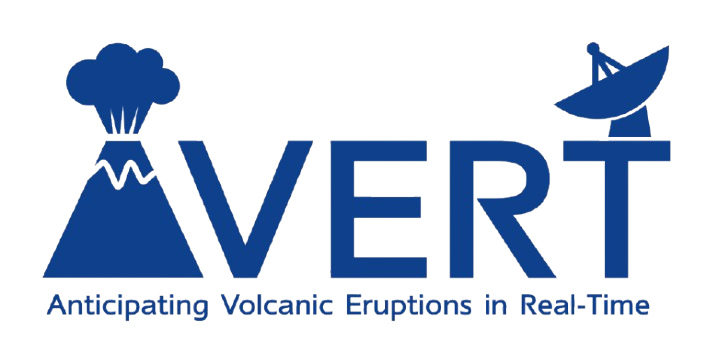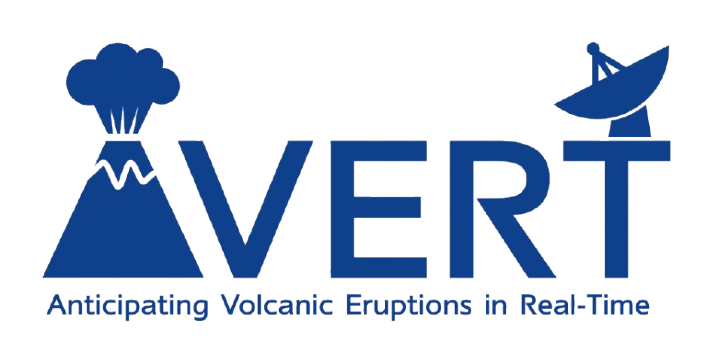The first task, before even powering on the SBC, is to create a bootable SD card with a functioning operating system. For our chosen single-board computer, the embeddedTS-7970, this operating system must be for the armhf architecture. This process is best conducted with a Linux system, as we need to format the SD card with an ext3 filesystem on a single partition.
First, insert the SD card into a reader attached to your system and identify the name of the disk and the corresponding location in the devices directory (/dev/), e.g., /dev/mmcblk0. To list out the devices, use:
Run this command before inserting your card, insert the card, rerun the
command and find the new entry.
<device> with the name of the device previously identified:
sudo dd if=/dev/zero of=/dev/<device> bs=8192
fdisk utility. This will open up a command-line interface. The instructions in the code-block below shows the key press order:
sudo fdisk <device>
n # Create new partition
p # Specify the partition is the primary partition
1 # Specify this is the first partition
2048 # Specify the first sector for the partition
<last-sector> # Specify the last sector (just used the recommended value)
w # Write the partition table
/dev directory as /dev/<device>p1, where p1 indicates this is partition 1.
Format this partition using the mkfs utility:
sudo mkfs.ext3 /dev/<device>p1
mkdir /mnt/sd
sudo mount /dev/<device>p1 /mnt/sd/
sudo tar --numeric-owner -xjf <image> -C /mnt/sd
sudo umount /mnt/sd
sync
<image> with the path to the downloaded image file.
Voila! Your SD card is ready to go.